General
These are just common guides about the different features of PianoRhythm.
Below, you can find some common terminologies within PianoRhythm:
| Term | Description |
|---|---|
| Oak | The creator and sole developer of PianoRhythm. |
| PianoRhythm | PianoRhythm is a multiplayer social web app to play music and casual games with people all over the world! |
| Soundfont | In simplified terms, a soundfont is a file that can contain multiple different kinds of instruments used for audio synthesizers. |
| Instrument Dock | The instrument dock is one of the UI components for managing the different midi channels. You can manage the different instruments, change the transpose or octave, set the slot mode, and more! You can find out more here. |
| Slot Mode | The slot modes are different midi channel modes that the audio engine can interpret. The default mode is All. You can find out more here. |
FAQ
How do I report a bug?
The easiest way to report a bug is to join the PianoRhythm Discord server and report it in the #bug-reports channel.
How do I suggest a feature?
You can suggest a feature by joining the PianoRhythm Discord server and suggesting it in the #feedback channel.
How do I contact the developer?
You can contact the developer by joining the PianoRhythm Discord server and messaging oak_9806.
You can also contact the developer by sending an email to [email protected].
How to change to 2D mode?
You can change to 2D mode by clicking on the Camera Mode button in action widgets section, at the top right.
You'll then see a 2D piano view on the canvas.
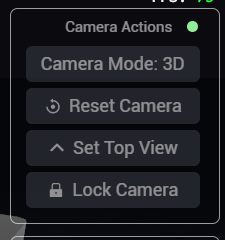
My screen is black, what do I do?
If your screen is black, it's likely that you have a WebGPU issue. You can try the following:
- Go to
Settings->Graphics->Use WebGPUand disable it. - Refresh the page.
You can also try disable using the offscreen canvas by going to Settings -> Graphics -> Enable Offscreen Canvas.
This will force the canvas to be rendered on the main thread.
My FPS is low, what do I do?
If your FPS is low, it's likely that you have a performance issue. You can try the following:
- Go to
Settings->Graphics (General)and change theGraphics PresettoMediumorLow. - Go to
Settings->Graphics (General)and disable certain features likeLights,Particle System,Shadows, etc. - Go to
Settings->Graphics (Advanced)and use low poly models by enablingUse Low Poly Models. - Switch to 2D mode. Find more information here.
How do I connect my MIDI device?
You can connect your MIDI device by pressing the MIDI button on the bottom bar to open the Midi modal,
and selecting your MIDI device. You'll see a list of available MIDI input and output devices to connect to.
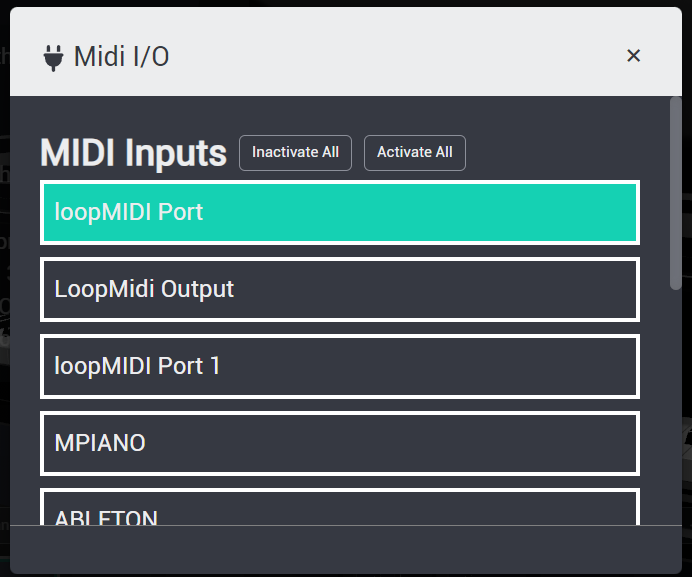
My MIDI device is not working or showing up, what do I do?
If your MIDI device is not working or showing up, it's likely that you have a MIDI issue. You can try the following:
- Refresh the page.
- Reconnect your MIDI device.
- Check if your MIDI device is connected properly.
- Check if your MIDI device isn't being used by another application. If it is, close that application and try again.
How can I change my profile picture?
You can change your profile picture by going to Settings -> My Account and clicking on the
current profile picture to open the file picker. You can then select an image to upload as your profile picture.
However, you need to be logged in to change your profile picture. This feature is not available for guests.

How do I change my keybinds?
You can change your keybinds by going to Settings -> Input -> Piano Keys Layout and clicking on the keybind you want to change.
You can choose between VP, MPP (Multiplayer Piano), or Custom keybinds.
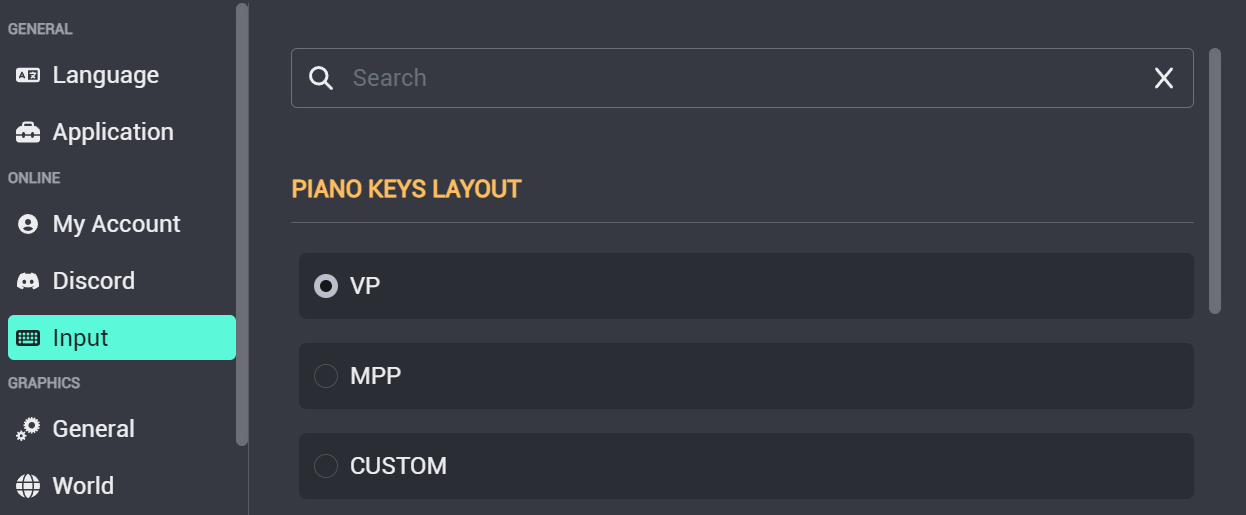
How do I change my nickname?
In the chat bar, type /nickname <new nickname> to change your nickname. For example, /nickname PianoRhythmFan.
To clear it, type /nickname or /clear_nickname.
You can find more information about chat commands here.