Channel Parameters
note
This guide is still a work in progress.
Introduction
As of version 0.8.3, you can now manipulate the volume and panning of each midi channel.
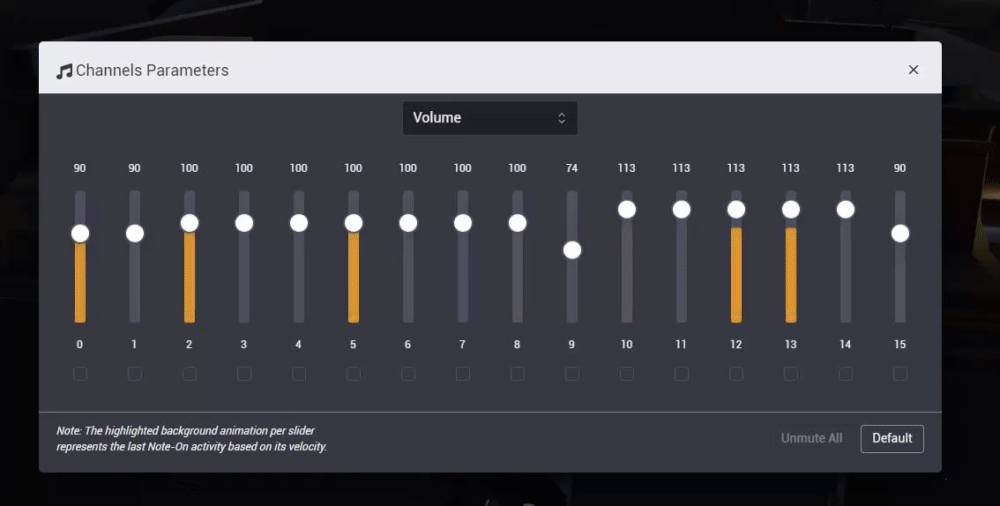
0.8.3This screenshot was taken in version: 0.8.3
note
The highlighted animation on each slider does not represent the current volume per channel, but instead
tracks the last note-on activity for that channel, based on its velocity value.
Where do I find it?
To access this modal, you can find the Channels Parameters button in right widgets sections:
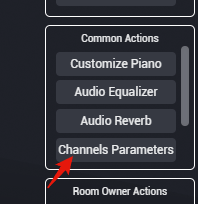
0.8.3This screenshot was taken in version: 0.8.3
You can also right click on each individual channel slot in the instrument dock to access a value slider for the volume and/or panning.
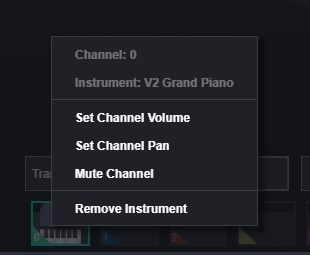
0.8.3This screenshot was taken in version: 0.8.3
Muting Channels
You can also mute channels (setting the channel's volume to 0) by clicking on the checkbox below the slider, as indicated here:
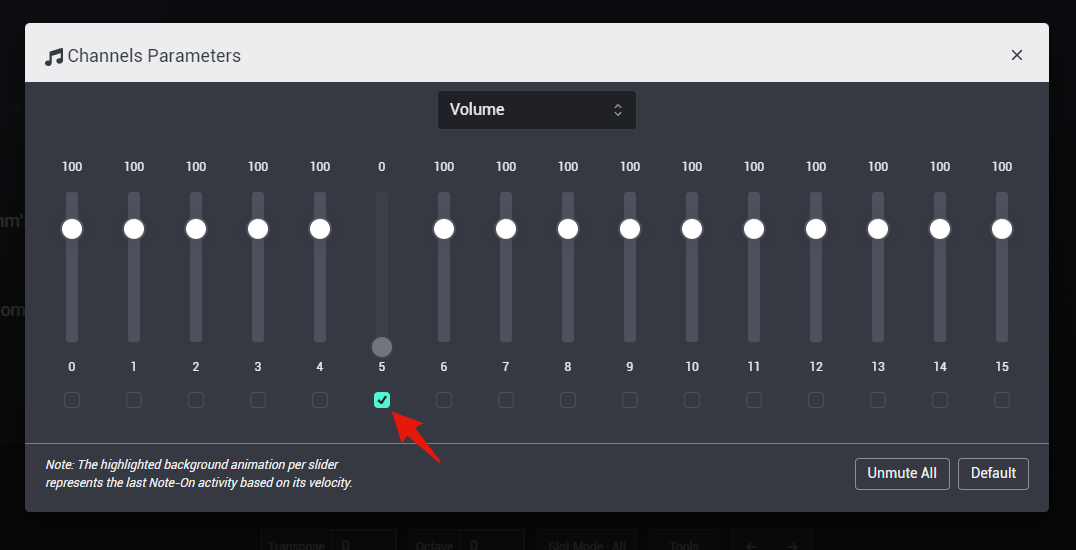
0.8.3This screenshot was taken in version: 0.8.3