Sheet Music
Introduction
This is just a short introduction to the sheet music repository in PianoRhythm.
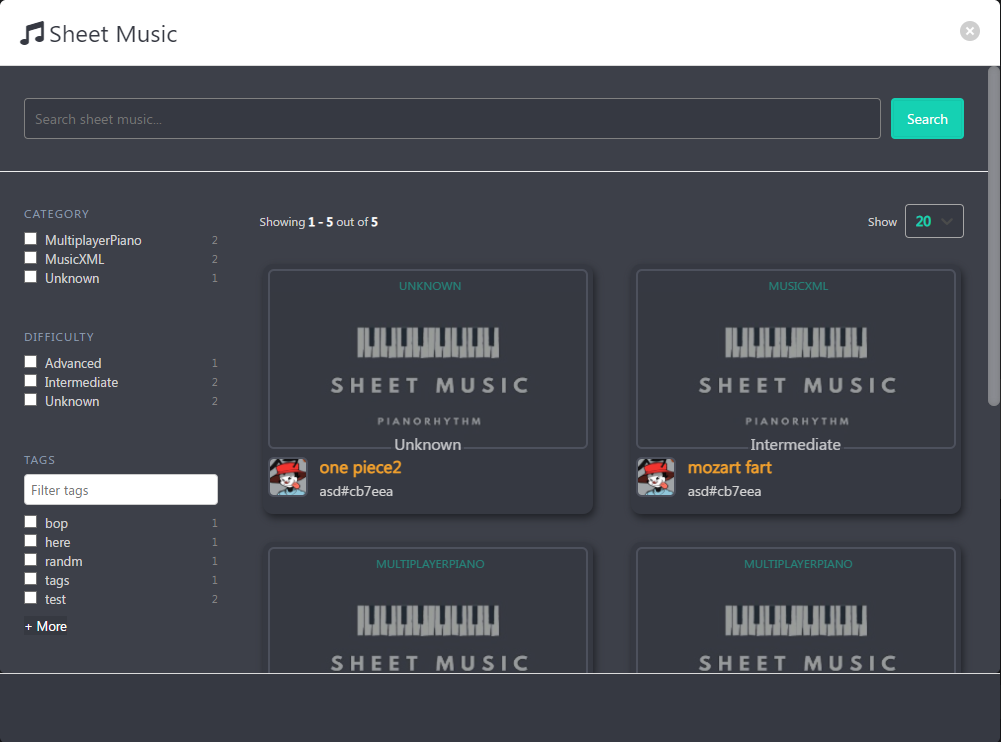
Where do I find it?
You can get quick access to it by clicking on the hamburger menu at the bottom left corner. You'll then
see the Sheet Music button to display the repository. You can also find it by setting the route to /sheet-music.
You can find more info here: Sheet Music Repo.
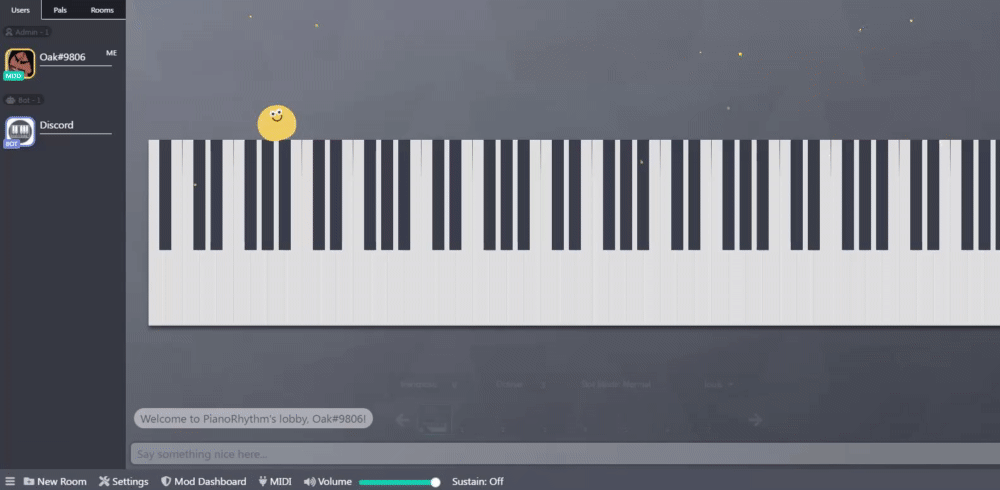
Sheet Music Details
When you find a sheet music that you like, you can click on it to view more details.
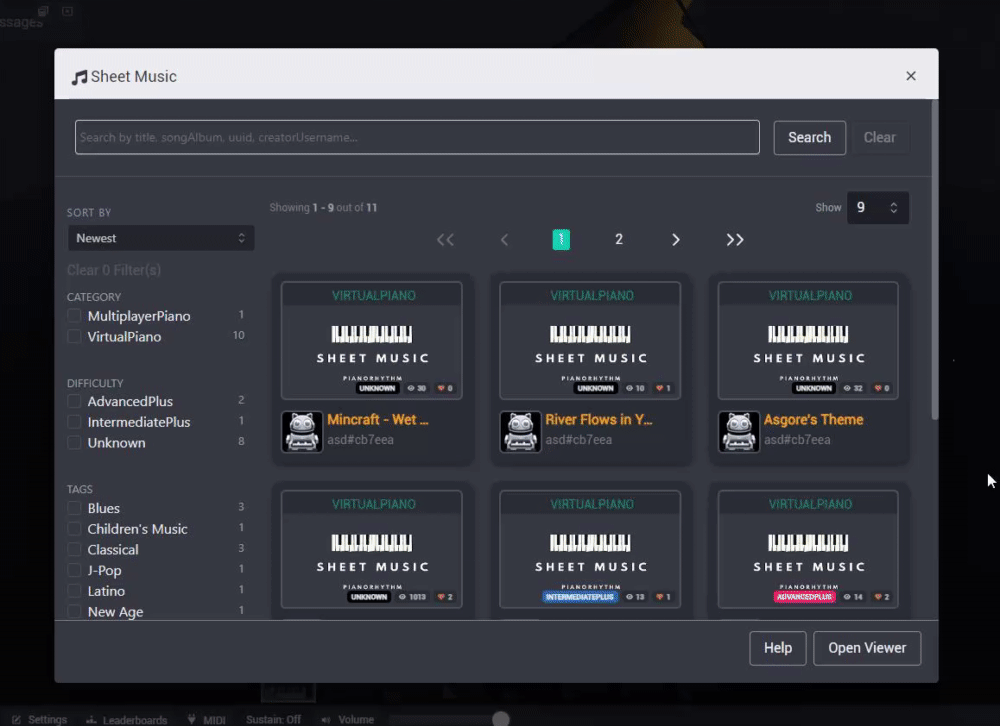
Alongside the content of the sheet music, in addition, you'll see details such as the upload date, title, original artist, description, tags, last time it was edited, etc.
Options
As a guest, at the very minimum, you'll have the options to:
- Copy the content of the sheet music.
- Open the sheet music in PianoRhythm's Sheet Music viewer.
- (
Virtual Piano Only) Download the sheet music as a midi file.
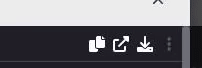
If you're signed in as a user, you'll see the additional option to favorite the sheet music.
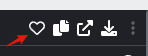
Virtual Piano Player - Controls
If the sheet music is of the Virtual Piano category, you'll see additional controls to play the sheet music. You can find out more here: Virtual Piano Player.

Categories
As a user, you'll be able to upload, search, and favorite all kinds of sheet music.
As of now, sheet music can be categorized in one of three different flavors:
MusicXML (Currently Not Available)
What's MusicXML, you say? Well, it's the standard open format for exchanging digital sheet music. It allows you to collaborate with musicians using different music applications (such as PianoRhythm). You can find more info at www.musicxml.co.
Here's an example (please ignore the title name):
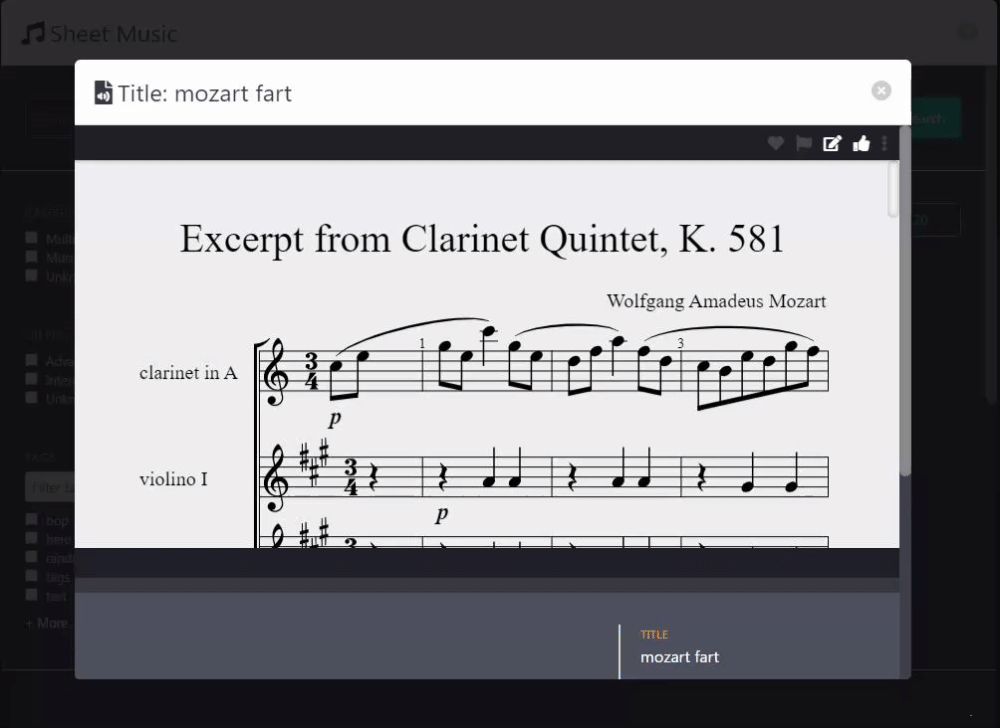
MultiplayerPiano
Similar to PianoRhythm and actually our rival, MultiplayerPiano (MPP for short) is an online piano website. Sheet music with this category should be reflected with MPP's keyboard layout.
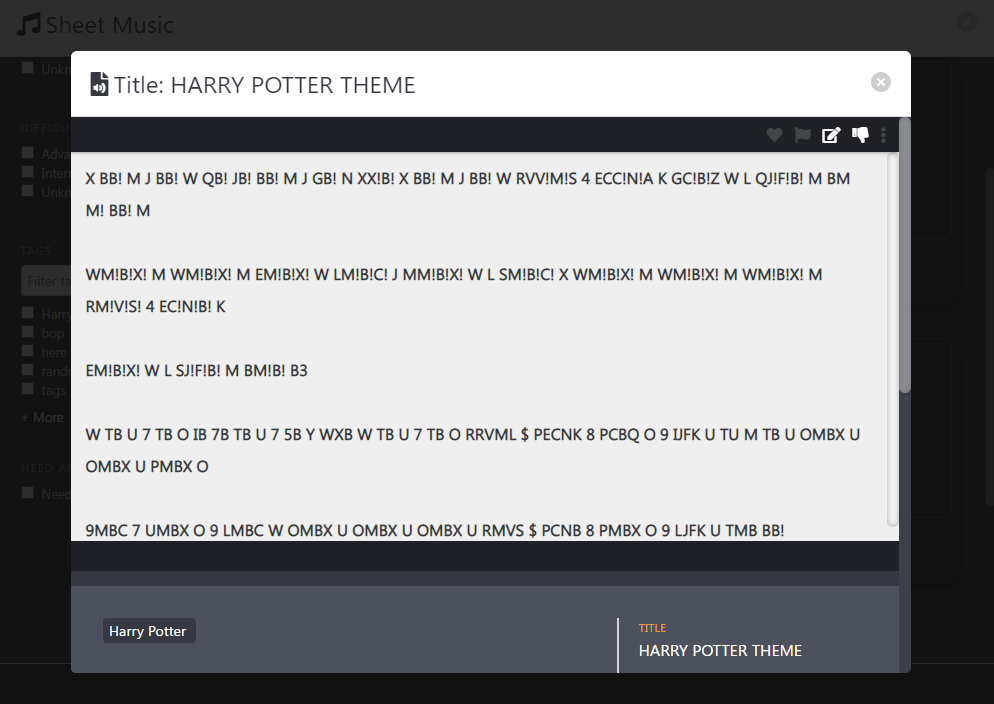
VirtualPiano
VIRTUAL PIANO IS THE WORLD’S FIRST AND MOST LOVED ONLINE PIANO KEYBOARD
Enough said.
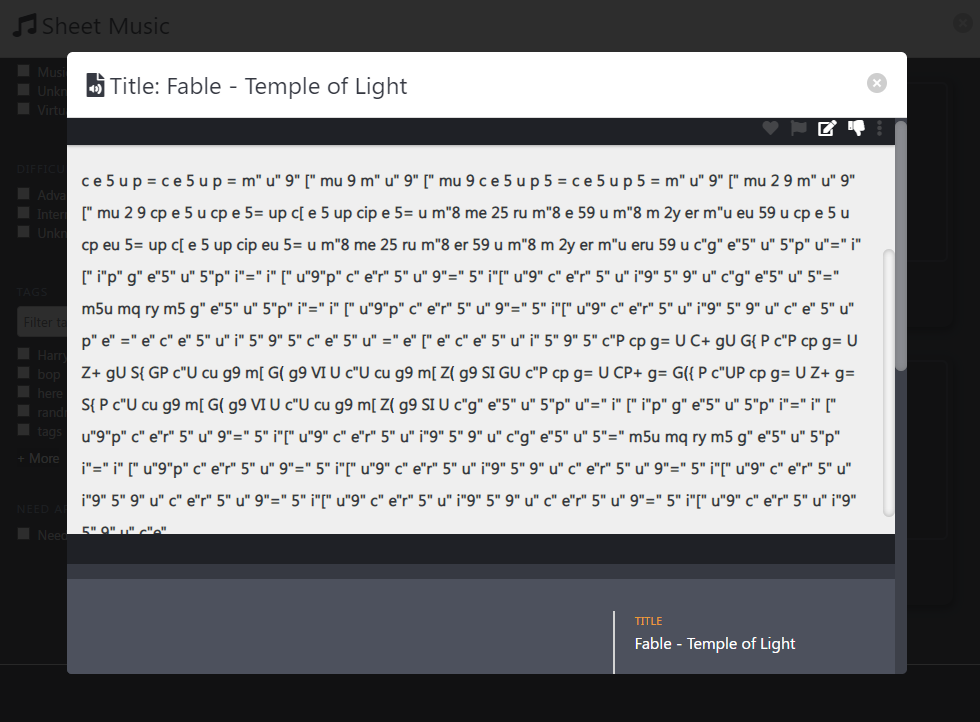
Uploading Sheet Music
So you think you're daring, adventureous, and brave enough to upload sheet music, yeah? Well, not a problem!
You can get quick access to it by clicking on the hamburger menu at the bottom left corner.
You'll then
see the Sheet Music - Upload button to display the upload modal that contains a form to help you submit your content.
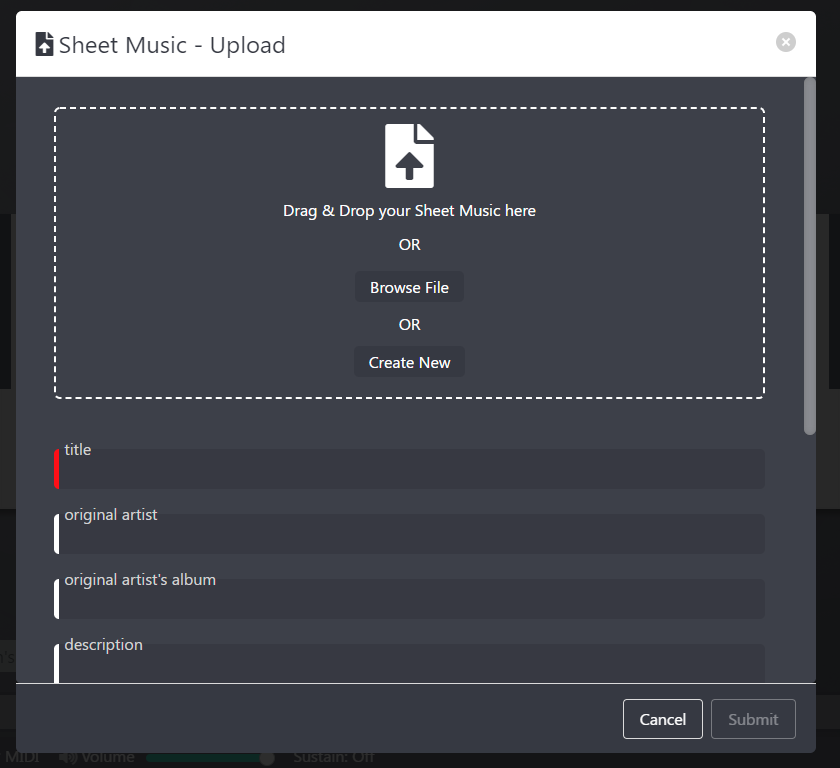
Getting Started
As of now, there are two ways of uploading sheet music. You can browse and import a local text or MusicXml file, or
create a new sheet. Keep in mind, that a creating a new sheet is only valid for VirtualPiano and MultiplayerPiano sheets.
Technically, the only required inputs are the file you're planning on uploading, and the title. But you should make sure that
it's the appropriate category as well. Once that's filled in, you can just press the Submit button at the bottom right of the modal.
Here's an example of creating a new sheet:
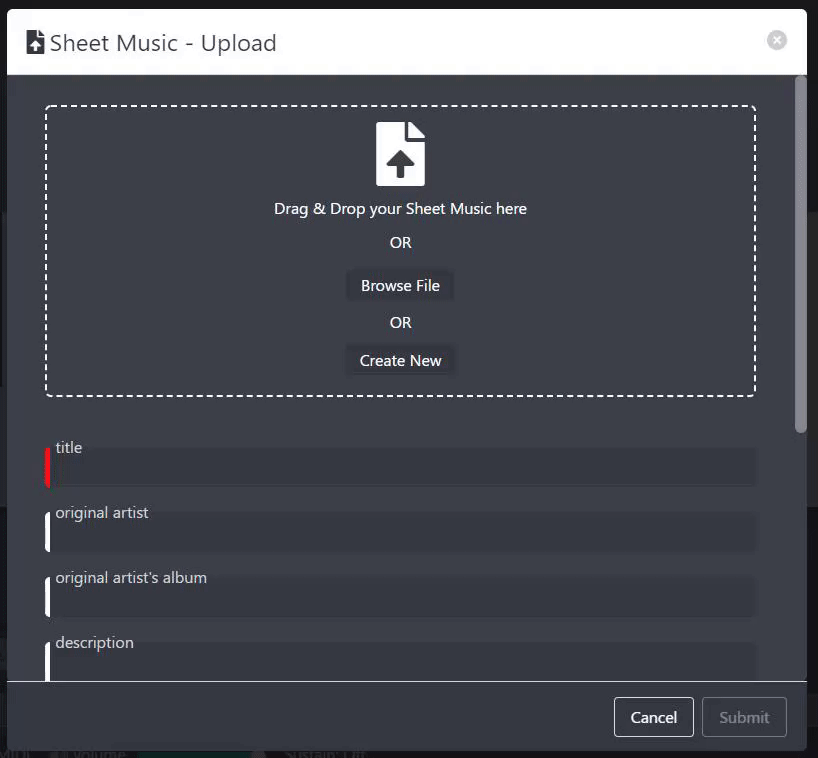
Inputs
Let's go over the different inputs, shall we?
Title
This is a required input. It should be reflective of the piece.
Original Artist
This is optional but if you know it, then give credit where credit is due.
Original Artist's Album
This is optional but if you know it, then give credit where credit is due.
Description
This is optional. In here, you can provide extra information about the score in general.
You can describe how hard it was for you to create it, mention where you originally
found the source, etc. Please keep it family friendly.
Tags
This is optional. If you would like to add certain meta data (like the _genre_), then this
is the place to put it. Each piece can have a max of 3 tags.
Category
This will describe the type of sheet music it is. As of now, the only three options are:
- ~MusicXML~
- Multiplayer Piano
- Virtual Piano
Privacy Level
This will set how this sheet music can be accessed. By default, everything is public.
- Public: Anyone can see it.
- Private: Only the uploader and certain elevated roles can see it.
- Unlisted: Won't show up readily on the public listing.
It can be accessed by searching for the sheet music's ID.
Difficulty
This is to describe how relatively difficult it would be for an average player
to learn and play. You can set it to Unknown if you're not sure.
Approvals
Most public sheet music will have to go through an approval process before it can be displayed in the public listing.
Either a mod or a user with the SheetMusicEditor role will review your upload.
If it's deemed worthy, then it will be approved and you'll get an email of the change. Here's what it may look like:
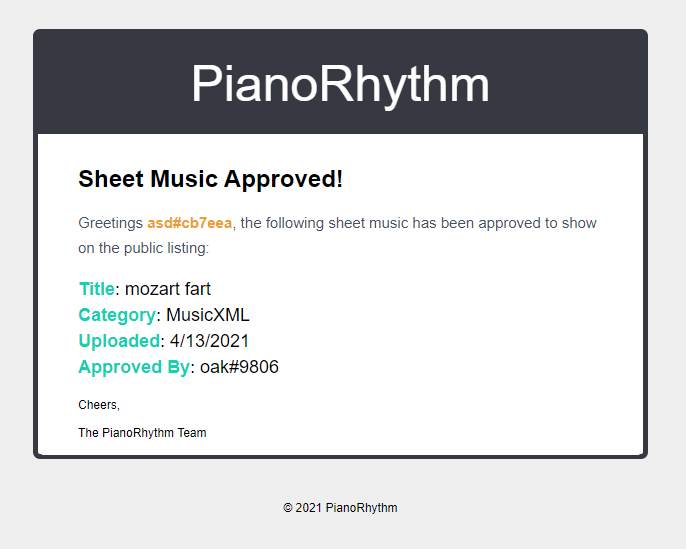
Mods/Sheet Music Editors
If you have the power to review sheet music, this section is for you.
In order to start approving/disapproving sheet music, you can filter for all the sheet music that needs approval by clicking the Need Approval checkbox
in the repo.
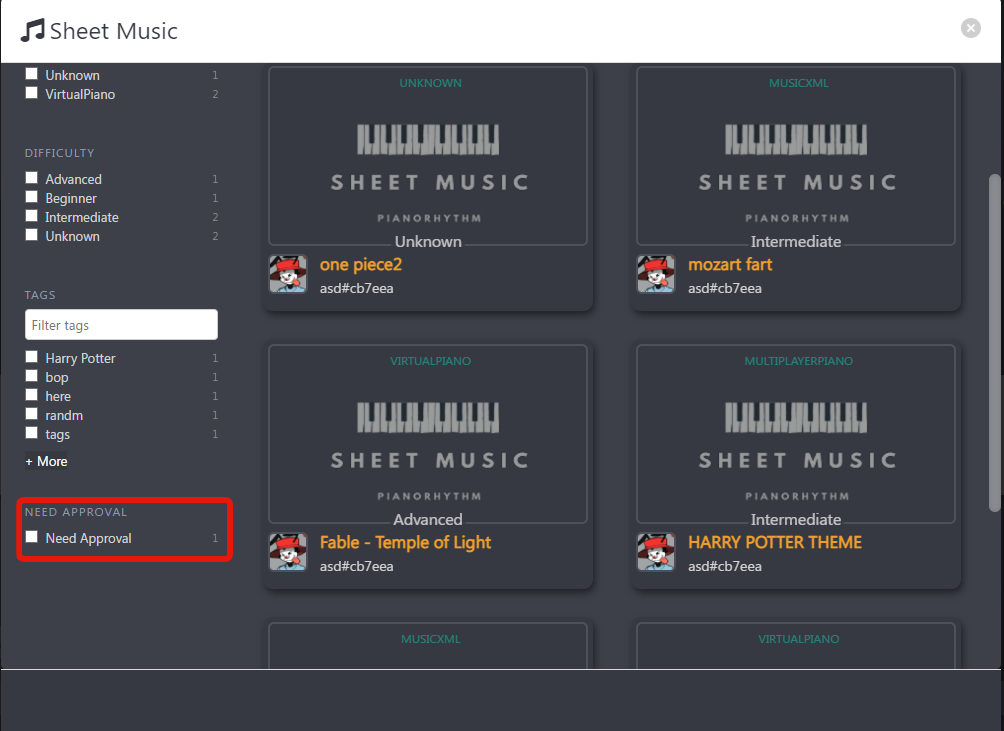
Depending on the sheet's status, you can approve/disapprove by either:
- Right clicking on the element to show the context menu
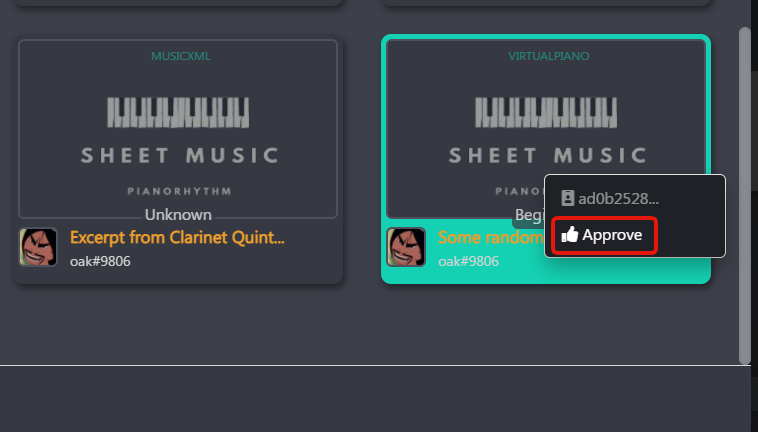
- Clicking the element for a detailed view, and pressing the thumbs up/down
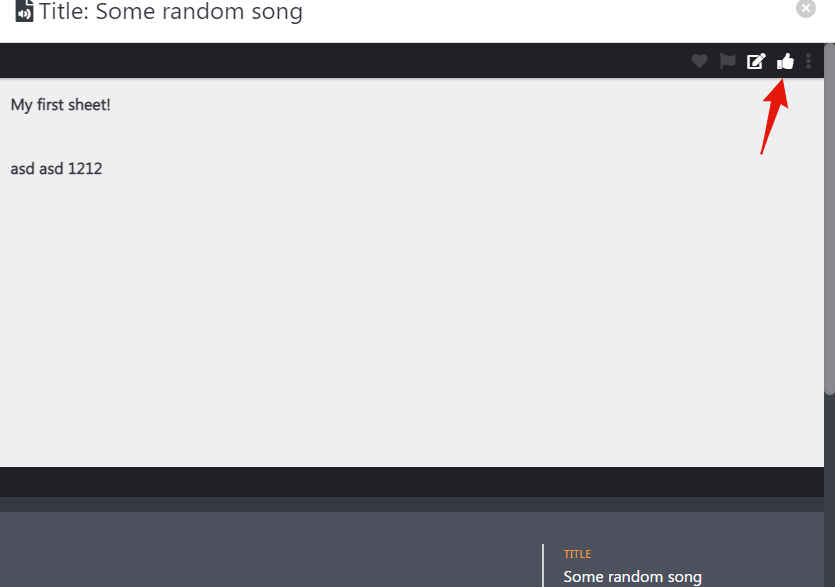
Disapprovals
By default, your sheet music will be in a disapproval state. If your sheet music gets approved, then you'll be notified via email. Once that happens, your sheet music can be made visible to other users in the community. However, any major changes made to your sheet music will reset its state and will have to be approved again. This should change in the future once the pipeline of the process has been enhanced.